Computer Clipart: A Comprehensive Guide to Effective Use
Clipart has been around for decades, but it has changed a lot from the simple images many of us used in school projects. Today, it’s a tool that anyone, from students to professionals, can use to add visual interest to their work. Whether you’re making a presentation, creating marketing materials, or just trying to spice up a social media post, clipart can help. This guide will walk you through what computer clipart is, where to find it, and how to use it effectively. Let’s dive in and see how clipart can make your life easier and your projects more visually appealing.
What is Computer Clipart?
At its most basic, computer clipart refers to pre-made images that you can add to digital documents, presentations, and designs. Think of them as ready-made pictures that help illustrate ideas or concepts quickly. Clipart can range from simple drawings of everyday objects, like a pencil or a computer, to icons and symbols that convey abstract ideas.
Clipart started as hand-drawn images that were converted to digital form, but today it’s all about high-quality graphics. These images come in different formats like PNG, JPG, and SVG. Over time, clipart has gone from being low-resolution and pixelated to crisp, professional-looking designs. And with modern design software, it’s easier than ever to incorporate these images into your projects. Whether you need a quirky cartoon or a sleek icon, clipart offers a quick solution to visualizing ideas.
While clipart might seem basic compared to custom illustrations, it plays an important role in everyday communication. From spicing up a school project to making a business presentation more engaging, clipart helps convey ideas in a simple yet effective way.
Benefits of Using Computer Clipart
There’s a reason clipart remains a go-to resource for so many people—it’s practical and easy to use. First off, clipart is accessible. You don’t need to be a designer or have any fancy software to use it. In fact, most programs like Microsoft Word or PowerPoint have built-in clipart libraries, so you can start adding visuals to your projects right away. This makes clipart a perfect choice for anyone who wants to make their work look better without spending a lot of time or money.
Another big benefit is that clipart saves time. Let’s say you’re putting together a report or a flyer and need some visuals to break up the text. Rather than spending hours creating something from scratch, you can quickly find pre-made clipart that fits the bill. This is especially helpful for busy professionals who need to meet tight deadlines.
One more advantage of clipart is that it keeps your design consistent. Many clipart sets come in matching styles, so your project will have a cohesive look, even if you’re using multiple images. This consistency is important for creating polished, professional work.
Common File Formats for Clipart
When it comes to clipart, understanding file formats can help you choose the right images for your project. Clipart generally comes in two types of formats: raster and vector. Raster images, like JPG and PNG, are made up of pixels. They’re great for small-to-medium-sized images, but they can get blurry if you try to make them larger. That’s why you often see pixelation in low-resolution clipart.
Vector images, on the other hand, are a bit different. They’re made using mathematical formulas, so they can be resized without losing quality. The most common format for vector images is SVG, which makes these types of clipart perfect for projects where you need to adjust the size—like logos or posters. Vector clipart stays sharp, no matter how big or small you make it.
GIF files are also sometimes used for clipart, especially if you’re dealing with animations. These are commonly seen on social media and websites to add a bit of fun or movement to a project.
Where to Find High-Quality Clipart
The internet is packed with clipart resources, both free and paid, so you can always find something that suits your needs. If you’re looking for free options, OpenClipart is a great place to start. It offers a huge collection of public domain images, which means you can use them for personal or commercial projects without worrying about licensing. Other free resources include Pixabay and Pexels, both of which offer clipart along with other types of graphics like photos and illustrations.
If you need something a bit more polished or specific, paid sites like Shutterstock, Adobe Stock, or iStock have extensive libraries of high-quality clipart. These platforms are often used by professionals because they offer more refined and detailed designs. You can either purchase individual images or subscribe to access a larger library of assets.
Just make sure you understand the licensing terms of the clipart you use. Some free clipart is only allowed for personal projects, while others may require a commercial license. It’s always good to double-check the rules to avoid any legal issues down the line.
How to Use Computer Clipart Effectively

Computer Clipart is a fantastic tool, but knowing how to use it effectively can make a big difference. One of the easiest ways to use clipart is by adding it to PowerPoint presentations. PowerPoint has built-in options to insert clipart directly from the web, so you can quickly find visuals to enhance your slides. Adding a simple icon or image can make text-heavy slides more engaging and easier to understand.
Another place where clipart shines is in social media graphics. Tools like Canva make it easy to drag and drop clipart into pre-made templates. Whether you’re creating a post for Instagram or an ad for Facebook, adding the right clipart can make your content stand out and grab attention. Just be careful not to overdo it—too much clipart can make your design look cluttered.
In professional settings, clipart can help highlight important information in documents or reports. For example, using icons to represent key points or statistics can guide the reader’s attention and make the document easier to digest.
Customizing Computer Clipart
While clipart is great on its own, sometimes you’ll want to tweak it to better fit your project. Simple edits, like changing colors or adding text, can easily be done with basic tools like Canva or even Paint. These small changes can make a big difference in how well the clipart matches your project’s theme.
For more advanced customization, programs like Adobe Illustrator or Inkscape are great options. These tools let you edit vector clipart in greater detail, allowing you to break apart shapes, change their forms, or even combine different pieces of clipart to create something entirely new. This level of flexibility can be really useful when you need to create something that feels unique but don’t have the time or skill to start from scratch.
Even if you’re working with raster images, you can still make edits using software like Photoshop. Blending multiple pieces of clipart together or adding effects can elevate your design and make it stand out.
Clipart vs. Stock Photos
While both clipart and stock photos are useful for adding visuals to your projects, they serve different purposes. Clipart tends to be more stylized and abstract, which makes it great for presentations, educational materials, or any project where you need simple visuals to explain ideas. The playful nature of clipart can make content feel approachable and easy to understand.
Stock photos, on the other hand, are real-life images taken by professional photographers. They’re perfect for projects that need a more serious or realistic tone, such as websites, brochures, or professional presentations. Whether you use clipart or stock photos depends on the tone you want to set in your project. Clipart is great for fun, lighthearted designs, while stock photos work best when you want to convey professionalism and authenticity.
Trends in Modern Clipart
Clipart has evolved with design trends, and today’s styles are more diverse than ever. One of the biggest trends right now is 3D clipart. These images add depth and dimension to designs, making them feel more dynamic. Many businesses use 3D clipart in their website graphics or social media posts to grab attention.
Another trend that’s taking off is minimalist clipart. Clean lines and flat colors are popular in web design and presentations because they create a sleek, modern look. Minimalist clipart is perfect for digital environments where too many visual elements can overwhelm the user.
Animated clipart, like GIFs, has also seen a surge in popularity. These moving images are a fun way to engage audiences on social media and websites, adding a touch of personality to the content.
Frequently Asked Questions (FAQs)
1. What is computer clipart?
Computer clipart refers to pre-made digital images used to enhance documents, presentations, and designs.
2. Where can I find high-quality computer clipart?
You can find free clipart on sites like OpenClipart and Pixabay, or purchase premium designs from Shutterstock or Adobe Stock.
3. What are the common file formats for computer clipart?
The most common formats are PNG, JPG, and SVG. PNG and JPG are raster, while SVG is a scalable vector format.
4. How do I use computer clipart effectively?
Use it to break up text-heavy designs, keep visuals balanced, and customize clipart to match your project’s theme.
Conclusion
Computer Clipart may have started out as simple, generic images, but today it’s a powerful tool for enhancing digital projects. Whether you’re a student working on a presentation, a marketer designing a social media post, or a professional putting together a report, clipart can help you communicate your ideas more effectively. With the wide variety of clipart available, and the ability to customize it to fit your needs, it’s easier than ever to add a visual punch to your work. Just remember to use it wisely, and your projects will shine.










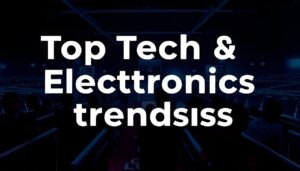
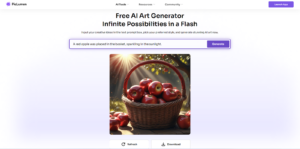


Post Comment